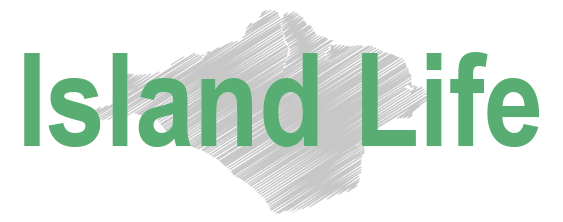After over 900 days of zero updates for Apple’s beloved all-in-one desktop Mac, we finally have a new 24-inch M3 iMac.
Well, I say “new”, what I really mean is “upgraded”.
This is the exact same chassis, display, and port situation as we had when the 24-inch iMac was launched in May 2021. Only now, we have a fancy new chip inside – the M3.
This new chip from Apple is based on a 3-nanometer process which delivers significant gains over the original M1 chip. Its performance cores are up to 30% faster, it has a significantly quicker neural engine, and the GPU is in another league.
But which version of the 24-inch iMac is for you? Should you buy the base model M3 iMac, or spec it up? Equally, is there any merit in buying an M1 iMac at a super affordable price now that it has been superseded and discontinued by Apple?
M1 or M3 24-inch iMac?
A brief scour across eBay suggests that you can pick up a decently specced second-hand 24-inch M1 iMac for less than £1,000, but you do have to hunt around for decent examples.
Apple’s refurb store offers some relatively decent savings if you time your visit right (£390 off a base spec M1 iMac with 512GB of storage is the best example I spotted).
Amazon? Well, you won’t save much there at the moment on the dwindling stock of 24-inch M1 iMacs, but I’d recommend keeping an eye on them over the next few weeks once the M3 iMac is out in the wild.
For me, the savings just aren’t there yet to justify opting for a nearly two-and-a-half-year-old iMac over the new M3 variant – unless you find an absolute bargain and don’t need anything beyond what the new iMac is capable of. If your use case is general admin, using the web, writing, and occasionally delving into creative projects, the M1 platform remains a superb choice.
Let’s be honest though – you’re reading this because you’re really interested in the M3 iMac, aren’t you?

M3 iMac: which chip configuration?
If you’re considering buying a 24-inch iMac, count yourself lucky – the chip configurations for this Mac are relatively easy to navigate versus the wealth of options for the M3 MacBook Pro or the M2 Mac mini.
The base model M3 iMac comes with an 8-core CPU and an 8-core GPU. That’ll set you back £1,399 and will offer plenty of performance for anyone who has this iMac designated for general duties at home or in the office. Unless you have ambitions to regularly delve into video editing or some other form of graphics-intensive work, you don’t need anything more spicy.
There’s just one other chip configuration if you fancy spending more. It features the same 8-core CPU, but the graphics performance gets a boost thanks to a 10-core GPU. That’ll set you back another £200, but it’s important to note that those additional two GPU cores are the only other upgrade you get for that configuration – it features the same 8GB of unified memory and 256GB of storage.
In my opinion, those two additional GPU cores aren’t really worth opting for and will only ever make their presence felt (possibly) if you really go hard on graphics-intensive work.
I think any additional money you have allocated for a 24-inch M3 iMac is best spent elsewhere – which brings us to the rest of the configuration options.
M3 iMac: how much unified memory?
The M3 iMac has three options when it comes to unified memory. This is another significant upgrade over the M1 version, which topped out at 16GB; the M3 iMac can be configured with up to 24GB of unified memory.
The base model’s 8GB will get you much further than you think, and, once again, if this machine is destined to play a role in general home and office duties, you really don’t need any more.
For anyone who is worried about longevity and maximising their investment, paying the £200 to grab 16GB of unified memory would be a wise choice – certainly far wiser than spending the same on those two extra GPU cores.
What about 24GB? Well, if you know you need that much memory, you know you need that much memory. Those who work with massive datasets, or who produce music using loads of plugins and sample libraries will want as much memory as possible, making the £400 upgrade worthwhile.
M3 iMac: how much storage?
The iMac is a Mac where spending too much on internal storage rarely makes sense – particularly taking into account Apple’s SSD pricing.
For instance, if you want to double the 256GB base storage on your M3 iMac to 512GB, you’ll have to find another £200. By comparison, a Samsung T7 external SSD with 1TB of storage will set you back about £80. Fancy 2TB instead? That version of the Samsung T7 is still vastly cheaper than Apple’s offering (and the iMac doesn’t even go beyond 1TB of internal storage).
To provide some breathing space for locally installed apps, the 512GB upgrade on an M3 iMac is sensible, but for additional storage, I would always buy third-party external SSDs instead. They’re cheaper, bigger, and infinitely expandable. Plus, you can tuck them neatly behind your shiny new iMac – you’ll never know they’re there.
M3 iMac: ports and peripherals
The base model iMac comes with two Thunderbolt/USB 4 ports. The only way to get more than that is to upgrade to the next model which includes two additional USB 3 ports, and gigabit ethernet built into the power supply. The latter can be added to the base model at a cost of £30.
In terms of peripherals, all models come with a Magic Mouse and Magic Keyboard. However, the base model’s keyboard doesn’t include Touch ID, which comes as standard with the upper configuration tiers. If you want Touch ID on your base model M3 iMac, you’ll need to stump up another £50.
A numeric keyboard can be added for between £30 and £80, depending on the iMac you choose, and if you fancy a trackpad instead of a mouse (I’d highly recommend it), that’ll set you back £50.
My advice? I wouldn’t bother with Touch ID if you have an Apple Watch (that’ll render it redundant for unlocking your Mac), but I really would swap that Magic Mouse for the Magic Trackpad!
I hope this buying guide has proven useful. As noted earlier, the 24-inch M3 iMac is refreshingly easy to buy, thanks to a relatively small number of upgradeable components and configurations.
In summary, unless you’re going to hit it with seriously graphics-intensive work, leave that base M3 chip as it is and focus your budget on the unified memory and storage upgrades (but don’t go too far with the latter!).
Buying the new M3 iMac? We’ll buy your old one. Bring along your iMac for an appraisal.
iguys – 3 The Arcade, Cowes. (By Red Jet Terminal).